QuickBooks is one of the most widely accepted and trusted accounting software leveraged by companies to streamline their accounting and other important day to day cross domain operation.It is quite common to encounter certain errors or glitches on everyday use. You can always call on QuickBooks support number to resolve your query immediately. One of the most common errors experienced by users is error code -6147 -0.
The error will look something like this:
“QuickBooks data file contains a problem or it is not data file. Please get technical support from Intuit and provide an agent with the error codes: -6147 -0”
The error pops up when you restore a backup or open the QuickBooks file. Let’s understand why it is happening.
Why is QuickBooks error: -6147 -0 happening?
There are three main reasons for this error to pop up-
- The QuickBooks file is which is in use is corrupted.
- The user must be using network drive to restore back up
- The name of the backup file is more than 210 characters long. This is way beyond the limit.
How can you resolve this error?
Intuit recommends a three step solution to fix this issue. Although, a single solution might be required to fix the issue but there is medium probability of occurrence of the same issue again. In such a scenario, all the 3 solutions must be applied one by one to permanently root out the problem. Intuit also recommends the users to execute the steps in the same exact manner as given below.
![]() Important tip:: you should execute the Solution 2 if your find there is error in the backup.
Important tip:: you should execute the Solution 2 if your find there is error in the backup.
![]() Important tip: execute the solution 3 if the security software that you are using is especially Micro Titanium. This will certainly resolve the issue.
Important tip: execute the solution 3 if the security software that you are using is especially Micro Titanium. This will certainly resolve the issue.
Solution 1
Install the QuickBooks File Doctor and run this application tool. The QuickBooks file doctor is useful when you can’t open your company file. It can also help you to solve errors such as -6150, -6000 -82, -6000 -305, -6000 -301 or -6130.
Solution 2
Restoring the backup to another location
- Make it sure that your system is not being hosted.
- Select Utilities from the File menu of the QuickBooks software.
- If the option of Stop Hosting Multi-User Access is included in the list:
- Select Stop Hosting Multi-User Access.
- Click yes in the window of “Stop hosting multi-user access”
- Click Yes In the window of “Company file must be closed” option.
- Restore a backup file that is saved on the system. Separate backup can be restored but if is present.
![]() Important Tip: When you halt hosting on the system to restore a backup file, it would be highly optimal to turn on the hosting step by step. Hosting helps you to access the company file with the assistance of multi-user configuration.
Important Tip: When you halt hosting on the system to restore a backup file, it would be highly optimal to turn on the hosting step by step. Hosting helps you to access the company file with the assistance of multi-user configuration.
Even if problem remains after executing the solutions, you must make sure that the designated path to the company file contains lesser than 210 characters.
Solution 3
Re-Configuring the settings of Trend Micro Active Scan and then putting the folder aside that contains the company file.
- For finding out the location of your company file:
- Pressing the Ctrl key while double-clicking the icon of QuickBooks, will open the software without opening the company file.
- Choose the company file from the listed files present within the window of No Company Open. Make sure that the company file is on the top.
- See below the file list that shows file location.
- Open the settings of Trend Micro active scan and set an exemption to disregard the folder.
![]() Important Tip: Since Intuit is not the provider of Trend Micro applications, we cannot suggest the designated steps to set up any form of exemption. You need to visit Trend Micro support web page to execute the further steps.
Important Tip: Since Intuit is not the provider of Trend Micro applications, we cannot suggest the designated steps to set up any form of exemption. You need to visit Trend Micro support web page to execute the further steps.
If the above solution does not solve your query, you can always call on QuickBooks support phone number. A dedicated team of highly qualified professionals having extensive experience in finance and accounting is ready 24*7 to help you.
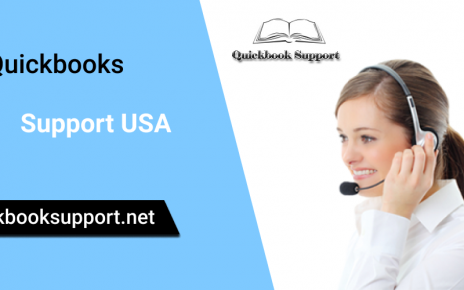
Comments are closed.