To activate the direct deposit feature, you need to add your company bank account information. By doing this you can pay employees and contractors easily in your online payroll service.
If you are a user of one of our eight partner banks, get connected your bank immediately. You can also connect to other regular banks after the bank verification process. This process takes up to 3 business days. You can follow the steps given below or call QuickBooks Payroll Support.
Get Instant Bank Verification
If you are a user of any of our 8 partner banks, using this feature you can easily connect your bank account using your bank login credentials.
Current Bank Partners with QuickBooks are:
Wells Fargo
Bank of America
BB&T Bank
USAA
US Bank
Chase
TD Bank
Citi Bank
Step to connect
1. Click on workers, then employees.
2. Click on Add employee.
3. Enter the necessary employee information (make sure you are entering the correct information).
4. Answer the question How do you want to pay (employee name), choose Direct deposit.
5. Now, enter the account type, routing number and account number (Enter the account number twice to confirm).
6. Choose Done.
7. Click on Next to finish direct deposit setup.
8. Click on Get Started, to start the process.
9. Choose your bank.
10. Enter your user ID and Password, and choose Connect securely.
11. As soon as you click on Connect Securely, the system will try to connect to your bank.
12. Choose the account to be used, and then click on Use this account to confirm.
13. Click on Next.
14. Confirm your business information and then click on Next.
15. Confirm principal officer details and then click on Submit.
16. You’ve successfully connected your bank account! Appears on the screen.
17. Click on Done.
Bank Verification with Normal Banks
If you do not bank with one of our partner banks, or did not pass the instant bank verification process, you will go through the normal bank verification process.
Steps to connect:
1. Browse and choose your bank in the Connecting your bank page.
2. Click on Connect using your routing and account numbers.
3. Enter your Bank account number and Bank routing number correctly.
4. Click on Next.
5. Confirm your business information and then click on Next.
6. Confirm principal officer details and then click on Submit.
7. A test transaction will appear in your bank account within 2 business days to fully verify your bank information. Further instructions will be sent to you via mail.
8. Direct deposit is now activated in your account.
To know more about the above mentioned topic call QuickBooks Payroll Support. Your call will be answered by our team of professional technicians who will provide you with the best guidance and assistance. Dial our toll free number and get instant help from our team.
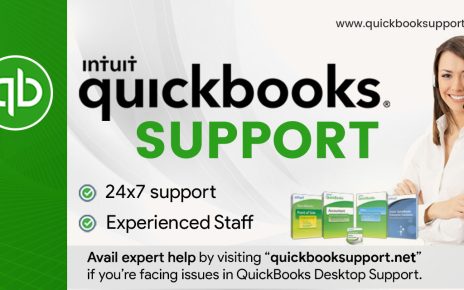
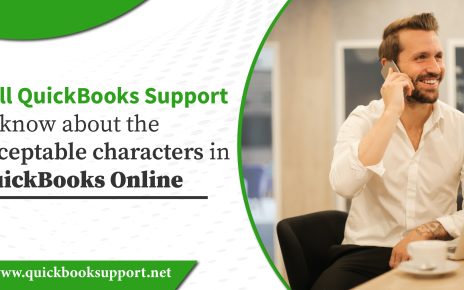
Comments are closed.